Zipwhip
Here, we will outline the process for migrating your Zipwhip account into Sonar. We’ll also highlight caveats and notes to be aware of in the process.
Here are the steps we'll cover:
- Initiating a migration process
- SMS-hosting migration
- Data import
- What gets migrated and what doesn’t
Initiating a migration process
Once your Sonar account is set up for you, and the Zipwhip migrator option is enabled, you can log into your account and initiate the migration process from the hamburger menu --> Settings --> Zipwhip Migration Tool as shown in the image below:
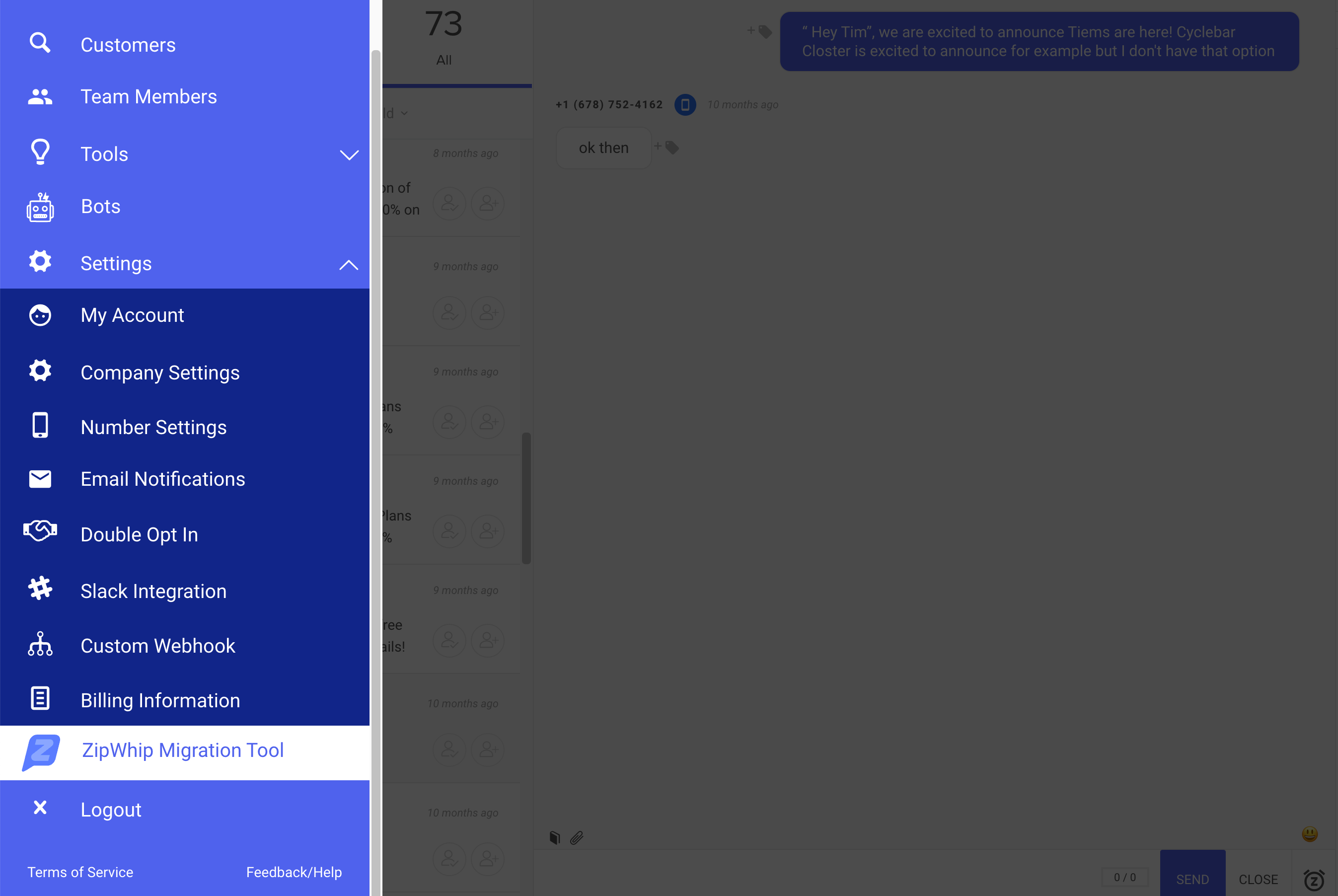
First you're prompted to log into your Zipwhip account. Please use your exact Zipwhip credentials (including spaces or special characters - ie, "Debra@(206) 222-3344").
Then our migrator will ask you for your preferred channel to stay informed of the migration process via email as well as SMS. Please provide the email & phone number you'd like to be updated on.
Following that comes your LOA details -- You will be asked to provide your business details for the LOA (Letter of Authorization) so that you can grant permissions for your SMS-hosting to be moved from Zipwhip over to Sonar. Please provide those details as they're registered with Zipwhip.
Then you can start the migration process.
The migration process consists of 2 steps:
- SMS-hosting migration (from Zipwhip to Sonar)
- Importing all of your conversations, contacts, groups and templates into Sonar
SMS-Hosting migration
Once you initiate the migration process, you should immediately receive an email from HelloSign (on behalf of Twilio). This email provides you with the LOA document, which you should sign digitally. Please sign as quickly as possible, otherwise the process is completely halted.
Once you digitally sign the document, your work is done and we'll be waiting for Twilio to provide us with confirmation of your approval. This process can take up to 3 business days, however, it's usually addressed within 1 business day.
Data import
Once we receive confirmation of your LOA approval from Twilio, we immediately start migrating your messages, contact, groups and templates over to Sonar.
This process should ideally take several minutes, unless you have a very large set of data (eg, 10s or 100s of thousands of messages). In that case, it'll probably be a 1-3 hour process.
During this time:
- You're not able to use Zipwhip (as no messages can be sent or received)
- You cannot use Sonar to send or receive messages either
Please note that our goal is for you to have little to no downtime in your business, but unfortunately we cannot control the exact time of day that your LOA is approved by Twilio. Our migrator starts its work immediate after that approval.
What gets migrated
After the import is completed, here are the following data imported and where you can see them in Sonar.
-
Message threads -- They're loaded in reverse chronological order in the left column of the product (most recent messages being on top)
-
Contact -- They can be accessed via the hamburger menu --> customers
-
Groups -- Any of your customers who do belong to a group, will have that group name show up as a custom property, with the value 'true'. Please note that those who do NOT belong to a group, will not have a custom property with the value 'false'
-
Templates -- Zipwhip's templates are called Canned Responses in Sonar. You can access your imported canned responses under Menu --> Tools --> Canned Responses
What does not get migrated
Please note the following must be added manually in Sonar:
Users & permissions -- Sonar provides you with a comprehensive and detailed set of roles & permissions. Please define them as you see fit, and then add the respective users to your account with the correct access.
Keywords -- Zipwhip's "Keywords" feature is called "Automation Rules" in Sonar. You need to replicate your Keywords from Zipwhip inside Sonar's Automation Rules, by heading over to the hamburger menu --> Tools --> Automation Rules
Updated over 1 year ago