Canned Responses
Canned Responses are a great way for your team members to quickly send answers to frequently asked questions or commonly used responses. You navigate to canned responses by clicking the main Menu drop-down, clicking on the Tools, and selecting Canned Responses.
Creating A Canned Response
To create a Canned Response, enter the Short Name of the Canned Response and the Message for the canned responses.
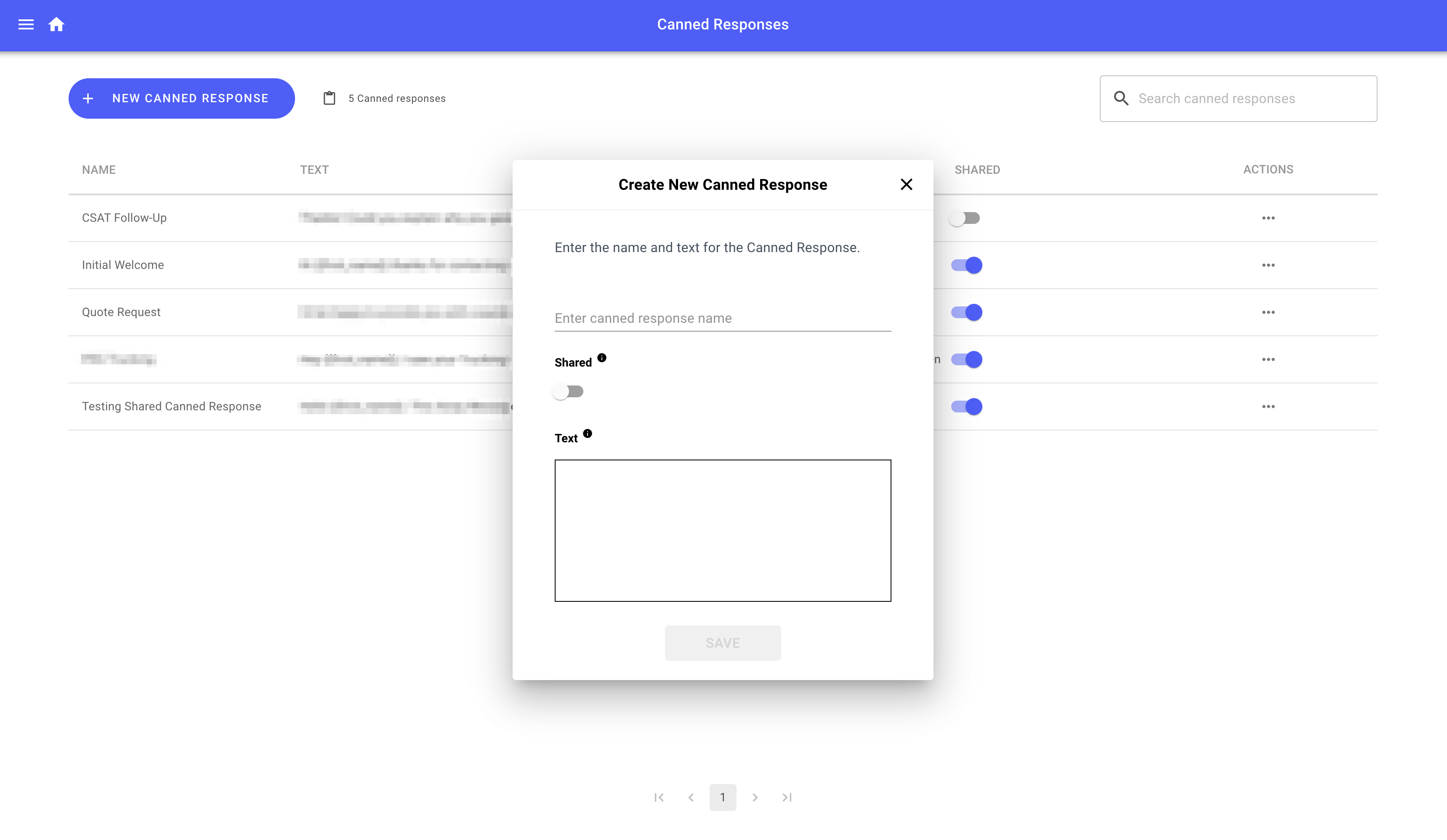
Dynamic Variables
You can add Dynamic Variables to your Canned Responses, which means you can have relevant customer information automatically inserted into the canned response when you select it.
To do this, use the double-bracket syntax like so: "Hello {{first_name}}, thanks for messaging us."
Sharing Canned Responses With Team Members
User-Level Canned Responses
By default, Canned Responses are created at the User level. This means if User A creates a Canned Response, User B won't have access to it without creating their own.
To share a Canned Response with other team members, set the SHARED toggle to ON.
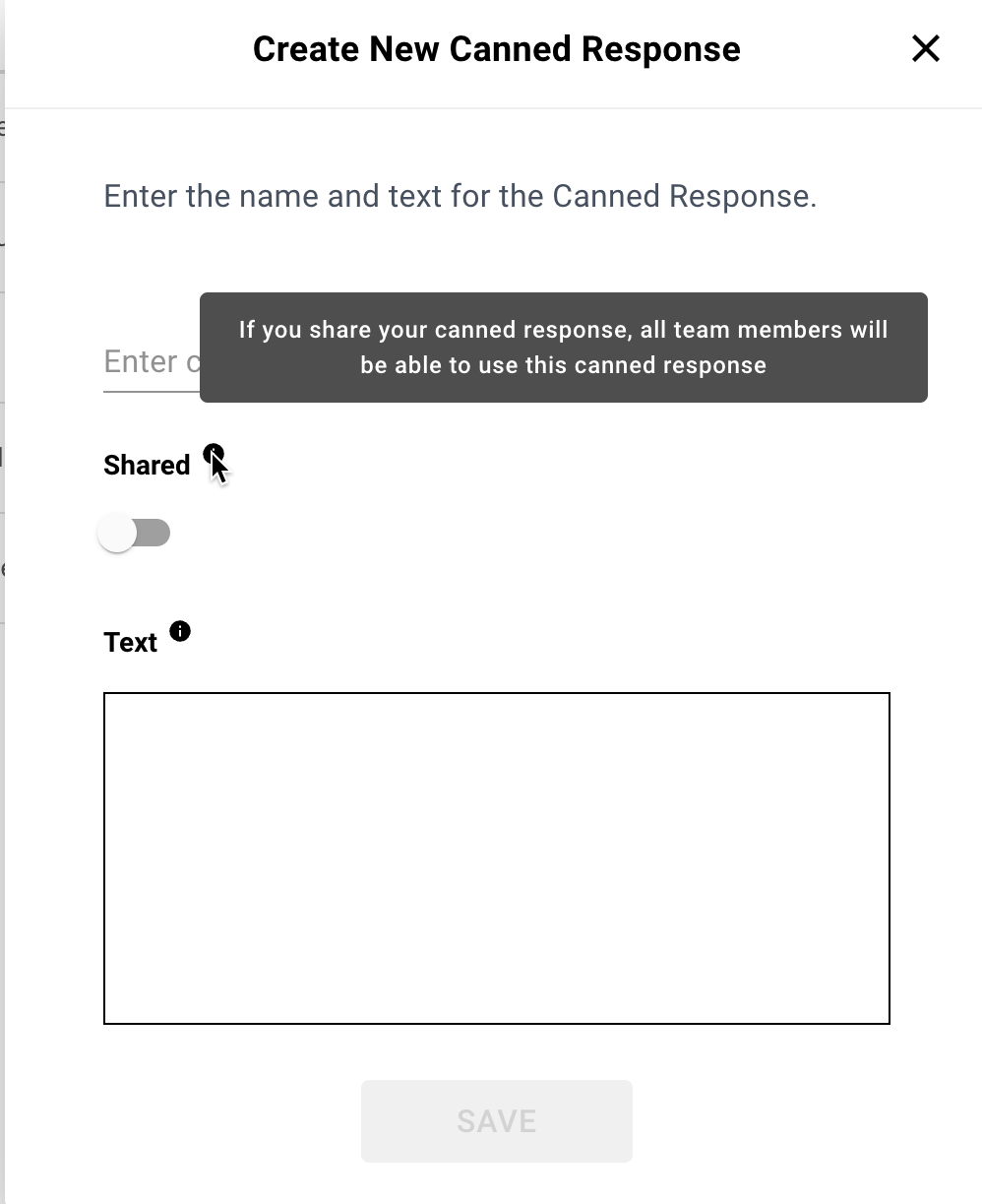
Using Canned Responses
Once you've created your Canned Response, you can access it by clicking the little "book" icon from the messaging window.
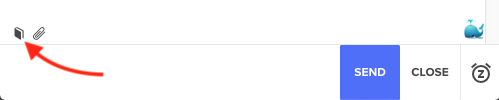
Also, you can quickly bring up the canned responses by typing ##[short name].

Updated almost 3 years ago