Customer Properties
When adding customers to Sonar, you also have the option to add custom properties as well. The ability to add custom properties helps segment your customers in ways that are meaningful to you. Here's a few examples of how custom properties can be utilized in Sonar:
- Selecting a specific group of customers for a Campaign
- Search for message threads of customers associated with a certain property
- Store information about your customers
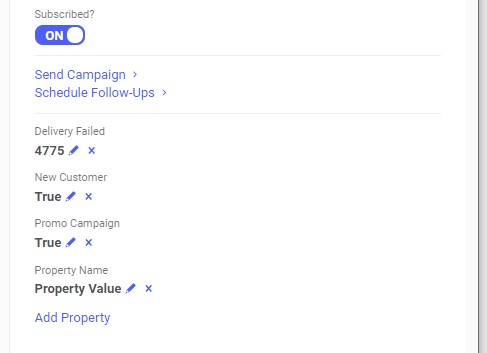
Customer properties can be viewed in the customer information panel on the right side of the page, near the bottom of the panel.
How to add customer properties
You can add properties to a customer utilizing any of the following methods:
- From the customer information panel
- From within the edit customer modal
- CSV Import
- Add/Update Customer API
Adding properties to a single customer
- From the customer information panel, just click the Add Property link at the bottom.
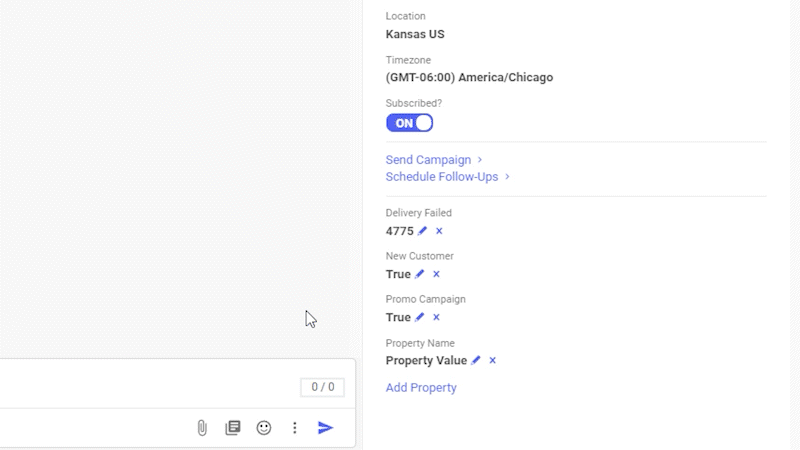
- From the edit customer modal, scroll to the bottom and click on the Add Property button.
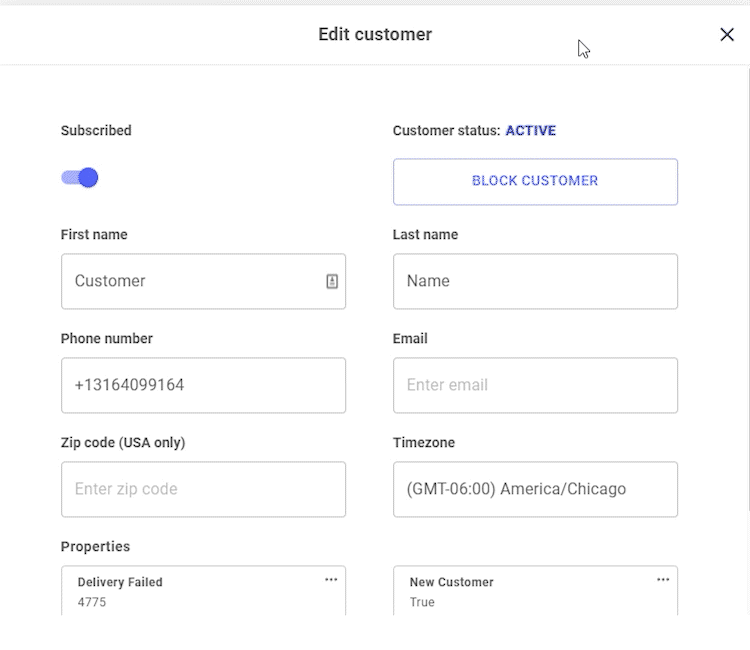
Adding properties to multiple customers at one time
Currently there are two methods of adding properties to multiple customers at one time:
- Using our CSV Import feature, you can add an additional column after the "Assigned To" column of the properties you'd like to add for each customer.
- Also, you can use the Add/Update Customer to add properties to a single customer or multiple customers.
Search Messages With Certain Properties
To search for messages by a certain property, select the Search button (magnifying glass at the top of the left column) and enter the name of the property and the value. For example, the format would be name:value. If you wanted to find all the messages that have the property "color" where the value is "red", then you would enter in "Color:Red" in the Search box.
Delete Customer Properties
If you need to delete a property for a single customer, you can click on the x next to the property value on the right-hand panel, or in the "Edit Customer" modal under Properties click the three dots next to the property you want to delete and select Delete.
If you need to delete a property for multiple customers, you can upload a CSV file with the value of that property set to DELETE for that customer; or you can use our DELETE Customer Properties API.
Using Properties
You have the ability to use Customer Properties to make the content of your messages more personalized. Each property has a name and value. Simply put the property name in brackets like so: {{PROPERTY_NAME}} and if that property is on a customer the Sonar system will dynamically replace the property name placeholder with whatever value is present.
FAQs
Are properties case sensitive?
Yes, properties are case sensitive. A property named color is not the same as Color.
Updated almost 3 years ago