Intelligent Timezone Compliance
Sonar’s Intelligent Timezone Compliance feature— an added safety measure to avoid sending texts to your customers or prospects during non-business and unapproved hours as stated by TCPA law guidelines. Under TCPA, companies are allowed to text consumers only between the hours of 8 a.m. and 9 p.m. in the respective timezone of the recipient.
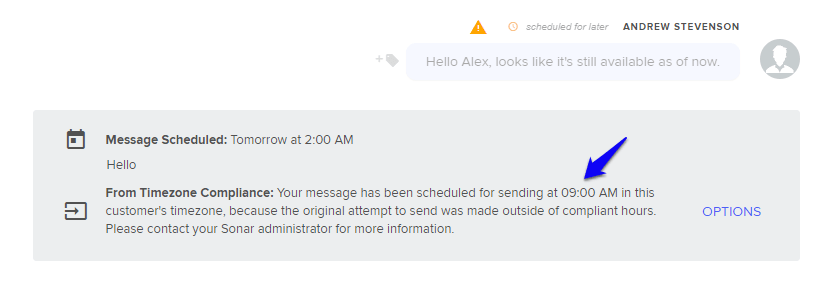
What You Need To Do
First, you need to derive the timezone using one of several options:
- You can input a timezone manually for customers — either through the Salesforce integration, API, CSV Import, or manually in the UI — but this method is reliant on your company already collecting timezone data.
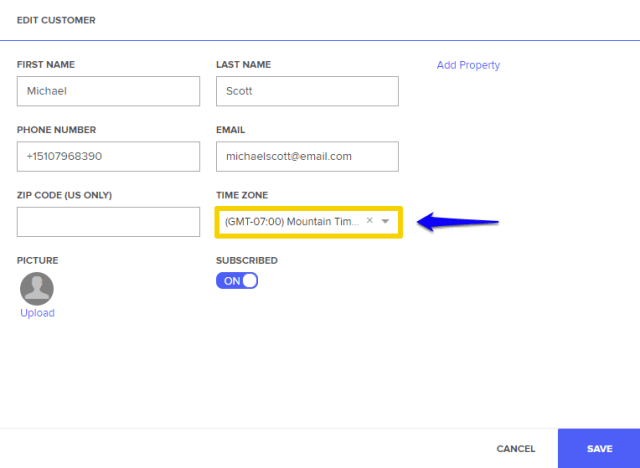
-
In cases where you do not have timezone data, you can utilize the consumer’s zip code (U.S. only).
-
If your company doesn’t go about either of the above routes, then Sonar tries to derive timezone from the area code.
- However, we recommend being extra cautious in this scenario by specifying the acceptable hours to a more narrow window to prevent accidentally sending a text too early or too late.
- Specifying an 11 a.m. to 5 p.m. window would give you wiggle room to ensure you are abiding by TCPA guidelines.
Sonar gives companies the ability to pre-select their own acceptable hours of text communication if they do not want to run off the default of TCPA hours.
Zip Code vs. Area Code
Note: Zip code is better than area code because people move around while still keeping their existing phone numbers.
Intelligent Timezone Compliance Terms Defined
| Term | Defined | Default Setting |
|---|---|---|
| Start | Beginning of acceptable window to message | 8:00 A.M. |
| Close | End of acceptable window to message | 9:00 P.M. |
| Queue Messages for Later | Whether or not to queue messages for later | True |
| Max Queue Depth | Maximum number of messages to queue | One |
| Manual Message Bypass | Allow UI messages outside of compliant hours | False |
| Bot Message Bypass | Allow bot messages outside of compliant hours | False |
| Away Message Bypass | Allow away messages outside of compliant hours | True |
| Double Opt-In Message Bypass | Allow double opt-in messages outside of compliant hours | False |
| Cancel When Customer Sends Message | Cancels scheduled messages if customer sends message | False |
| Cancel When Customer Converts | Cancels scheduled messages if customer converts | False |
| Cancel When Customer Receives Message | Cancels scheduled messages if customer receives message | False |
| Pass Through Follow-Up Cancellation | Passes through and merges follow-up cancellation settings | True |
Updated less than a minute ago