Tags
Tags provide the ability to add more contextual information to your conversations. You can add tags on any message within a conversation. With tags, you will be able to track customer requests, bugs, specific replies, feedback, or any pertinent information you deem useful. Simply add a tag to a message as it comes in!
View Tag List
You will notice a tag icon beside each message in Sonar. Clicking on the icon will allow you to access tags.

Tag button
By default, you will have four tags: Bug, Feedback, Inquiry, and Request. You are free to edit or delete these existing tags if you wish.
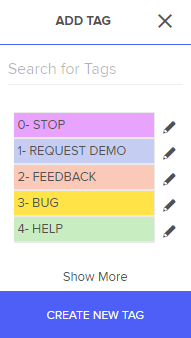
Add Tag To A Message
To add a tag to a message:
- Click on the tag icon to view a list of existing tags
- Click on a tag to apply it
- You can add more than one tag to a message
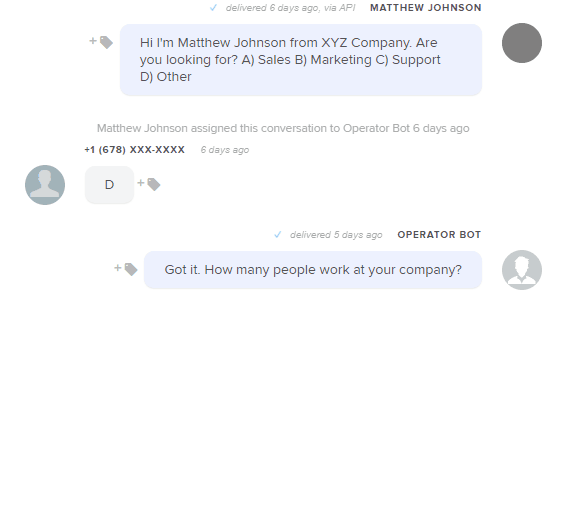
Remove Tag From A Message
To remove a tag from a message, click the X beside the tag you wish to remove.
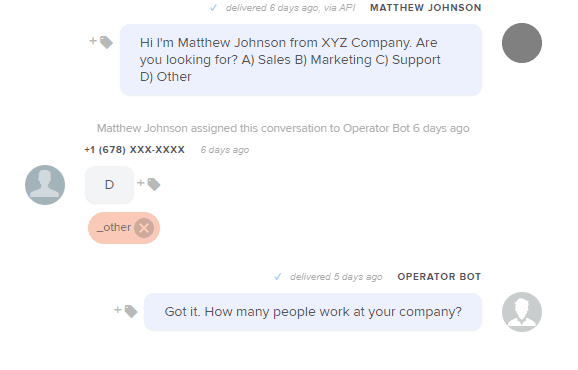
Create A Tag
Tag Visibility
When you create a tag, everyone on your Sonar account will also see the tag and be able to use it.
To create a new tag:
- Click on the tag icon to access the list of tags
- Click on Create New Tag
- Specify the name of the tag and choose a color
- Click Create
Once a tag is created, you will be able to see it in the tag list. From there you can apply this tag to messages.
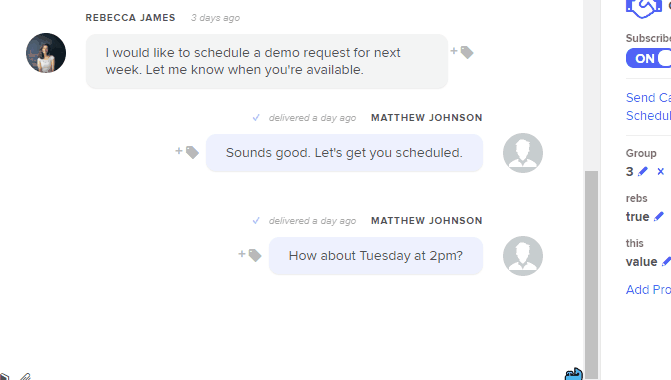
Edit A Tag
To edit an existing tag:
- Click on the tag icon to access the list of tags
- Click on the pencil icon beside the tag you would like to edit
- Click on Edit
You will be able to change the name of the tag and the color.
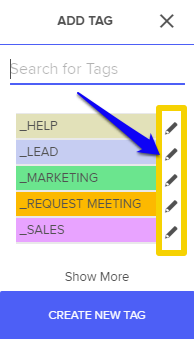
Edit tag buttons
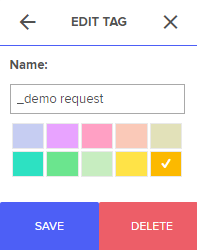
Edit tag name and color
Affects of Tag Edits
When editing a tag, all messages with that tag will reflect the edits you've made.
Delete A Tag
To delete an existing tag:
- Click on the tag icon to access the list of tags
- Click on the pencil icon beside the tag you would like to delete
- Click on Delete
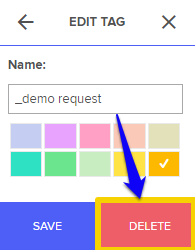
Delete a tag
Affects of Tag Deletions
When you delete a tag:
- The tag will be removed from any messages it was appended to
- You will lose any analytics and data that existed for the tag
- The tag will no longer be accessible for anyone on your team
Search For Tagged Messages
To search for a tag, go to the Search bar and type in tag: . The search result will be a list of conversations containing messages with that tag.

Searching for conversations by tag name.
Tag Analytics
Navigate to the **Tools** tab, and select **Analytics**. At the bottom of your Analytics page, you will see analytics for your tags. We will provide data such as the total messages sent/received with a particular tag.
Updated less than a minute ago