Away Messages
Away Messages allow companies to configure a response to customers who message in after normal business hours. Consumers generally us SMS when they have time to respond. In some cases, this might be outside of your normal business hours. This is a way to provide a response and let them know when your team will be able to connect with them next.
Note
To enable Away Messages for your account, you must have a timezone set. Timezones can be set in the Company Setting page. Main Menu>Settings>Company Settings.
Setup
To set up Away Messages, navigate to Main Menu >Tools > Away Messages (Beta) and simply fill out the form with your business hours' start and end times, as shown below. If there are times when you will be closed the entire day, such as weekends, turn the toggle off for that day. After that, write up the text for your response and then turn "on" the Away Message. When the system receives a message, we check to see what start and end time you have configured. If the message is received OUTSIDE that time frame, we trigger the scripted text you provide
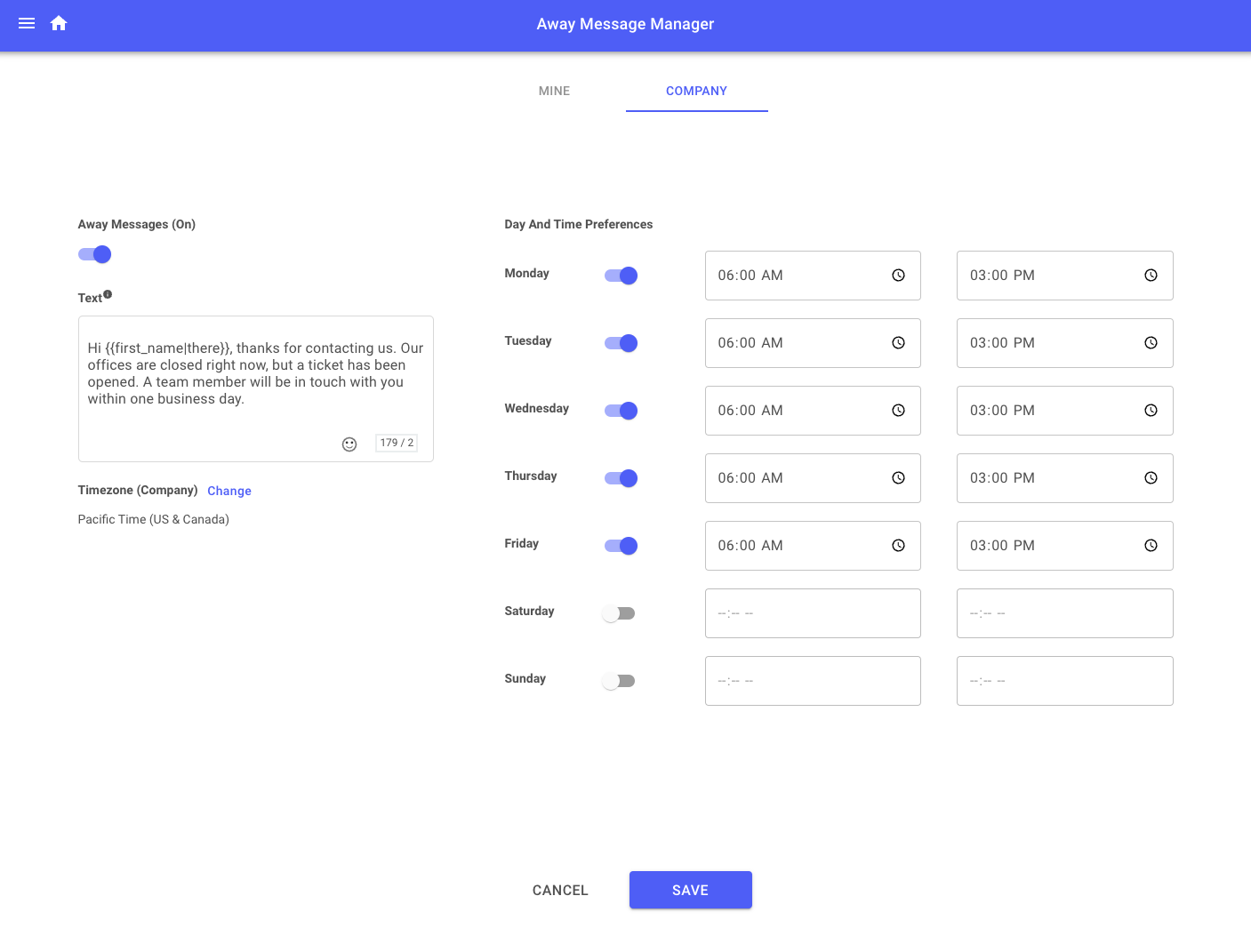
On / Off
You can turn the Away Message ON and OFF manually as well. While the Away Message is ON, it'll only send replies to customers who send messages after business hours. While the Away Message is OFF, it won't send any replies regardless of what time it is.
This is great if your team is working late one night when Away Messages aren't necessary.
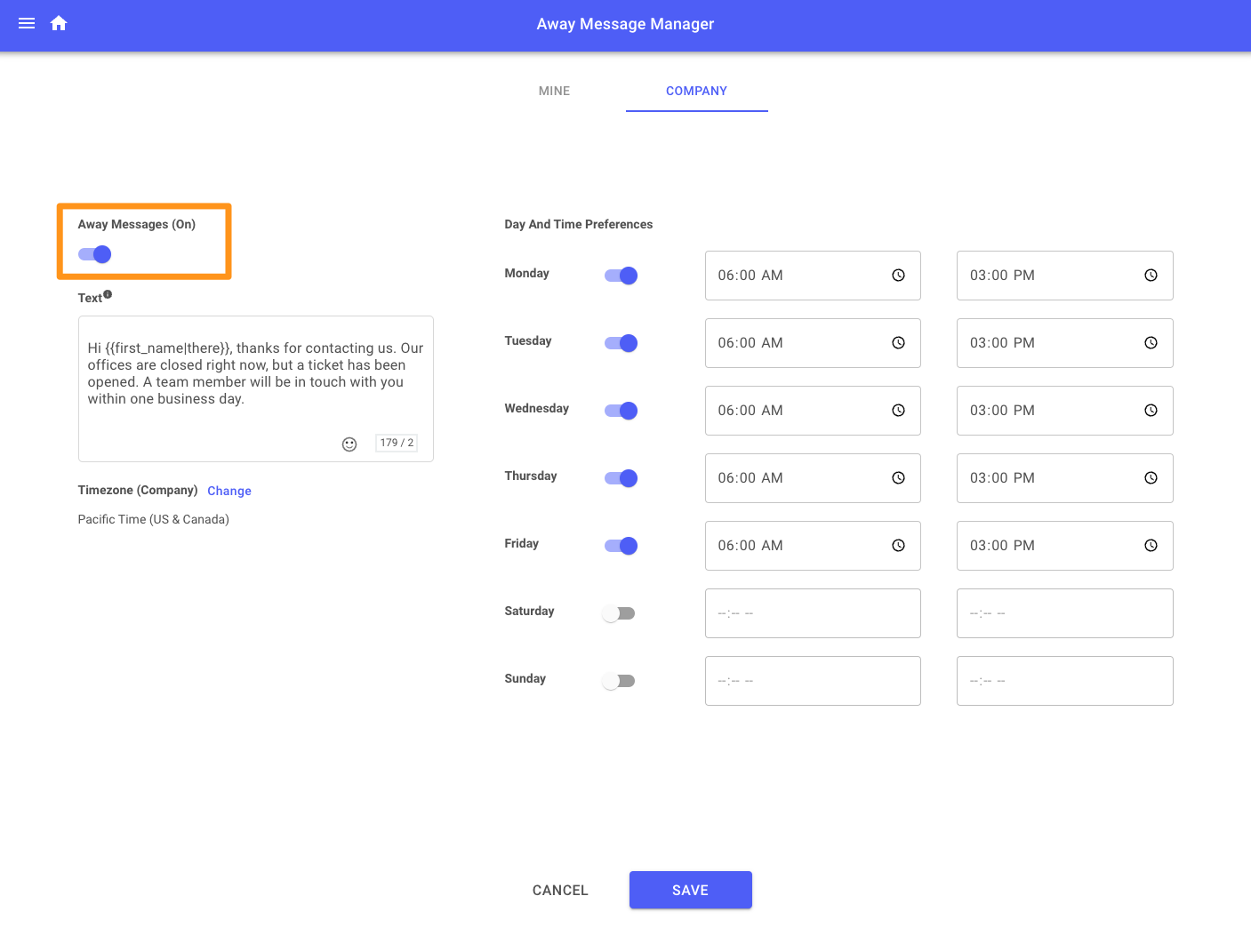
Frequency
Customers will only receive the Away Message once per hour, no matter how many times they send messages to your company.
FAQ
Why is my Away Message being sent at the wrong time?
The Away Message tool uses the time zone set in your Company Settings. If this isn't set, your account's default time zone setting will be "International Date Line West" which is -12 UTC. You can update your company's time zone by navigating to Settings -> Company Settings.
Updated over 2 years ago