Slack
How It Looks
When a customer text messages you in Sonar, we'll send it to your Slack channel. This is how it looks:

Instructions
To receive push notifications of Sonar messages on your mobile phone, you can setup the Slack integration. Please follow the below instructions.
- Log into your Slack account in your browser.
- Open Incoming Webhook page and choose a channel.
- Click "Add Incoming Webhooks Integration".
- Log into your Sonar account in your browser.
- Click on "Slack Integration", under "Settings", from the Menu bar.
- Tell us which channel you'd like notifications to in the box below (e.g. #support).
- Copy and Paste the 'Slack Webhook URL'.
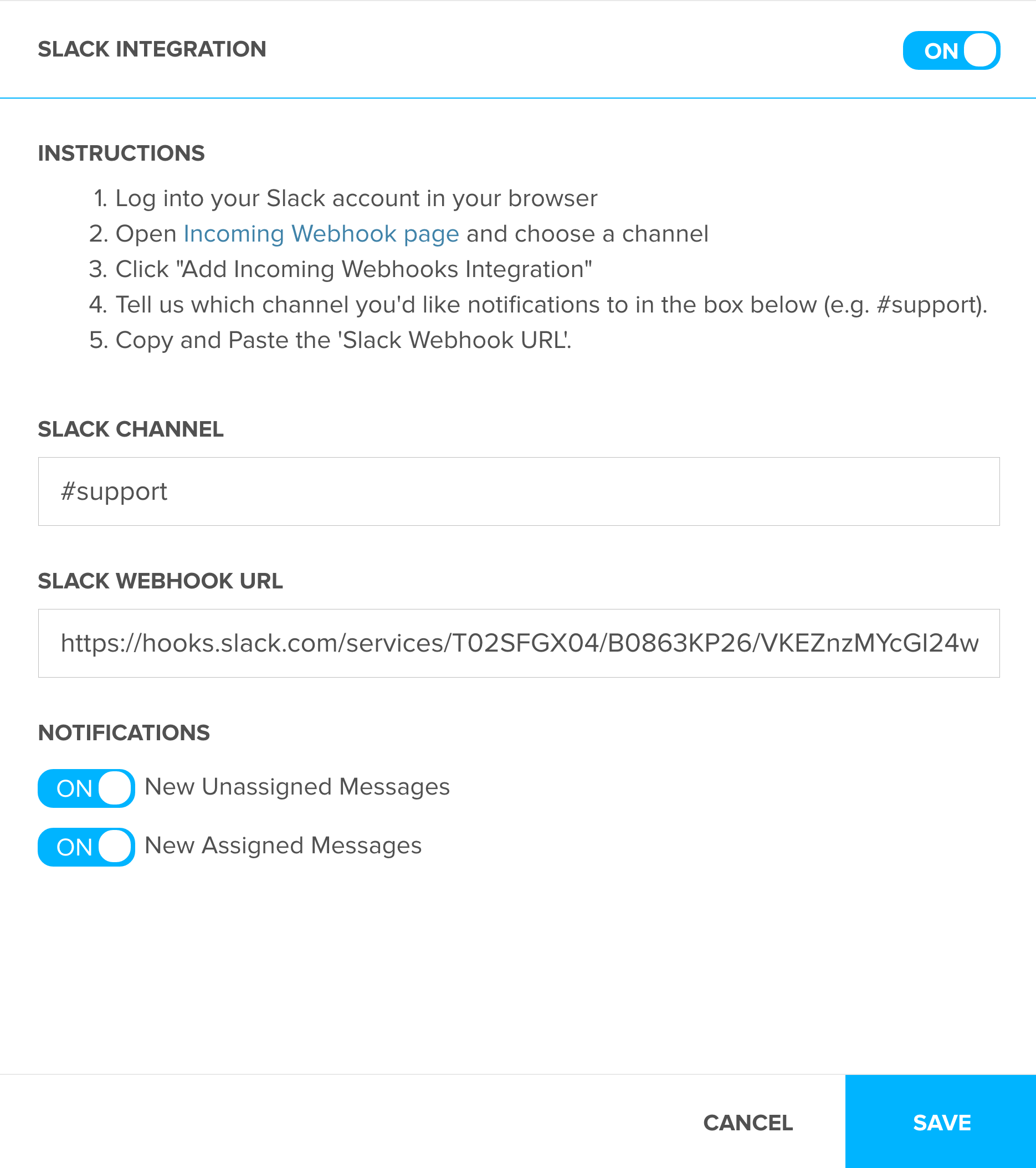
When you receive an inbound text message from Sonar, this same message will appear in Slack. Within Slack, there will be a link, "Reply with Sonar" right below the message. After you click on the link, your mobile web browser will go to Sonar, where you can sign in and reply from there.
Updated less than a minute ago