Message Input
Description of features and functionality built into our message input area
If you've been a longtime user of Sonar, you might have noticed that we updated the look and functionality of our message input area. Let's talk about this new look and find out what does what!
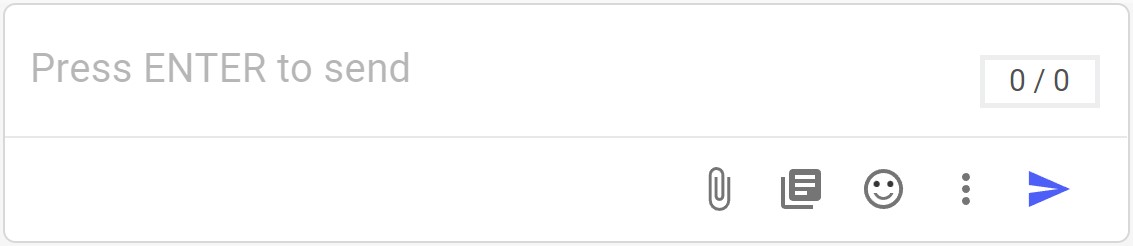
Component Breakdown
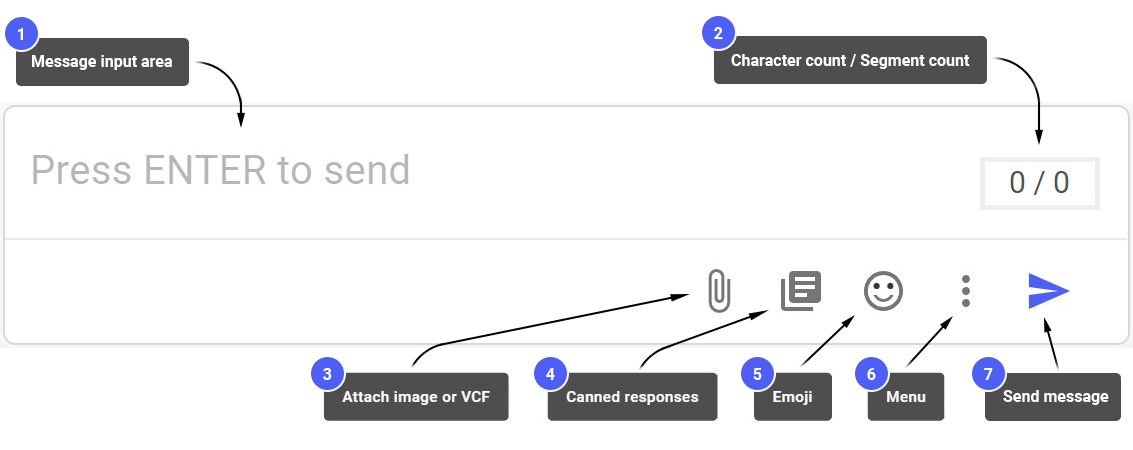
- Message input area -> This is where you will type your message to your customers.
- Character count / Segment count -> The first number counts the number of characters in your message (including spaces). The second number counts the number of segments your message will be broken into when sent to the recipient.
- Attach image or VCF -> This is where you can attach a still image or VCF (Virtual Contact File) to your message.
- Canned responses -> This is where you can select any of your created Canned Responses or message templates.
- Emoji -> Use this to add emoji's to your message.
- Menu -> This menu contains other options for the conversation
6a. Snooze -> This will Snooze the conversation.
6b. Close -> This will close the conversation. - Send message -> Click this arrow to send your message (you can also press Enter/Return)
Updated less than a minute ago