Assign Team Members
When an incoming message from a new customer comes through Sonar, the customer is unassigned by default. If you reply back, then you will be automatically assigned to that customer.
**Note:** Admins have the ability to assign all customers to a team member(s).
Assign Team Member
To assign a customer to a team member, go the left column and click the person icon associated with the text thread. Then select a team member from the pop-up list.
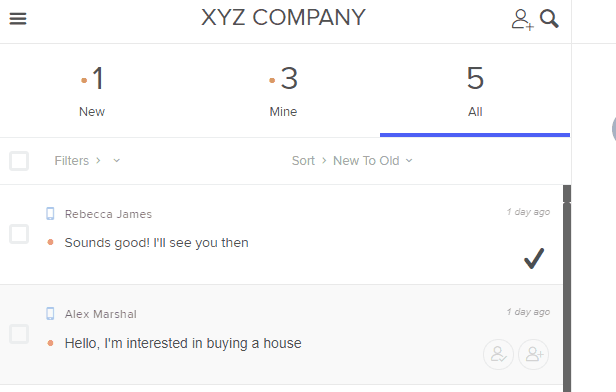
Batch Assign
Admins can assign all customers to a team member by going to the Menu bar and clicking on **Team Members** tab. Then, under Bulk Customer Actions, select **Reassign All**.
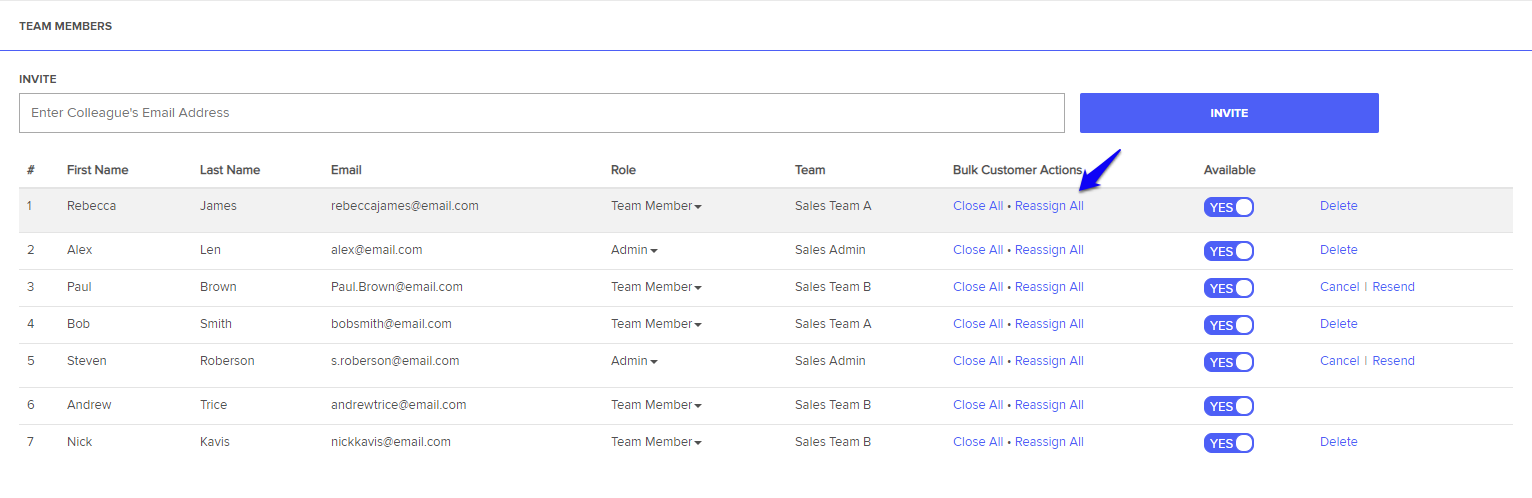
Unassign Team Member
Unassign Agent API Documentation
If you are looking to unassign a team member from a single thread:
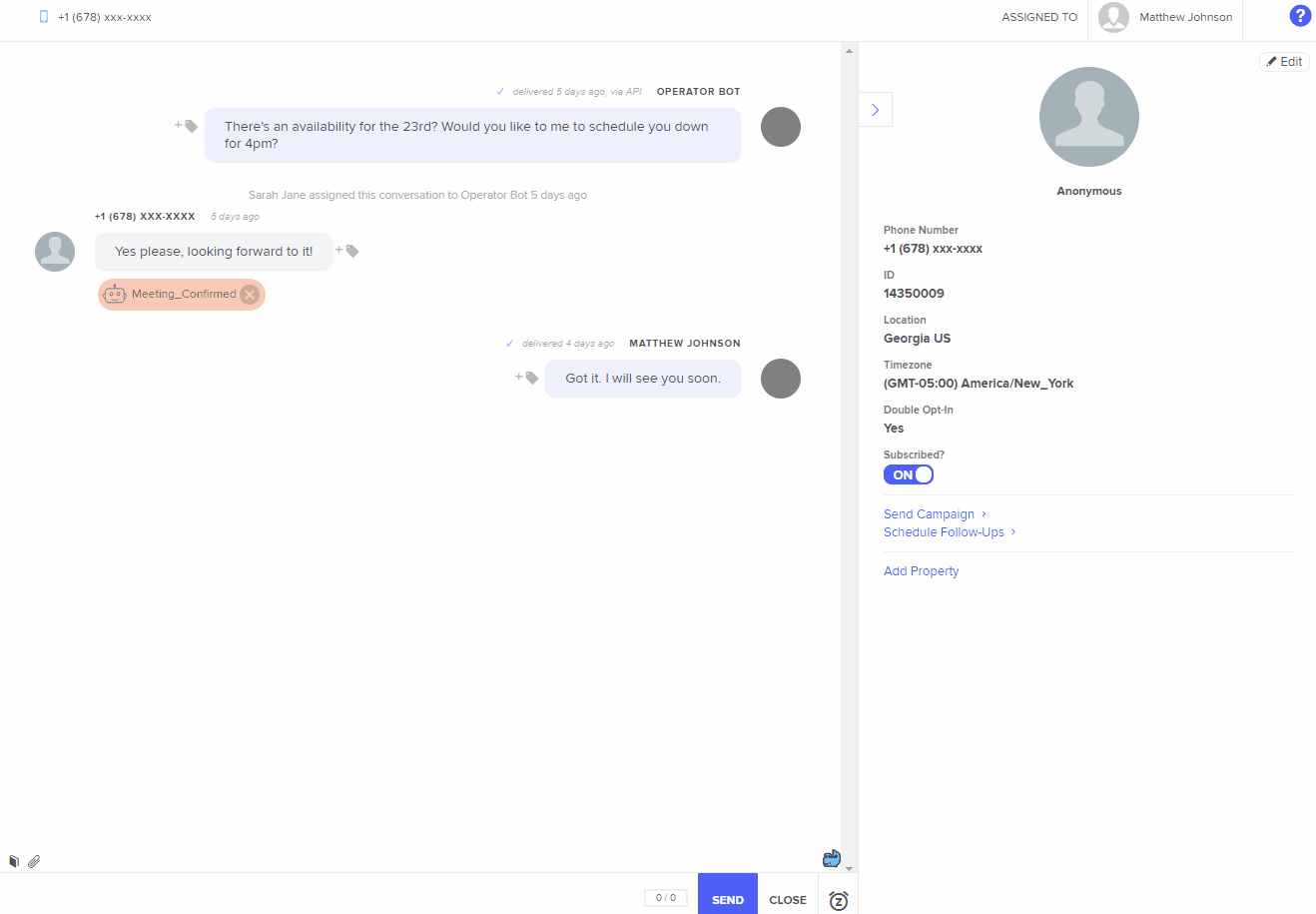
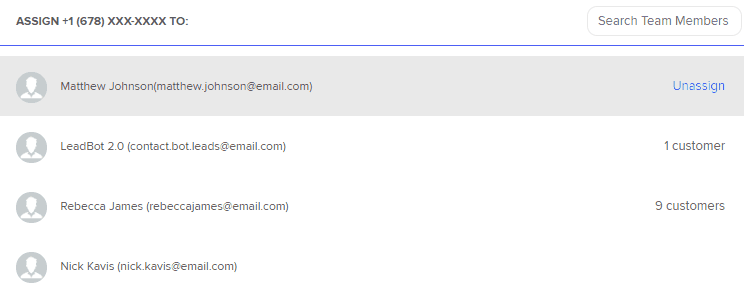
If you would like to unassign a team member, you can utilize our Batch Actions functions:
- Check the box next to the message(s) in the left-hand column.
- In the Actions drop-down, click on Unassign
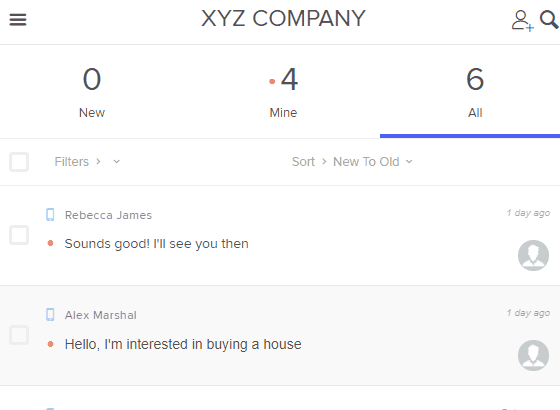
Updated less than a minute ago