Reports
Robust Customizable Analytics Reports for your Sonar Data
Overview
Analytics is a critical piece of any application, and Sonar is no different. We have historically provided high-level analytics to give you an idea of the performance within your organization, however, we are hoping Reports can provide more granular views at data across your team's performance.
Tableau Login Screen
These reports are powered by Tableau. Most modern browsers will have some specific cookie blocking policies. If you see a menu requesting a login to Tableau, scroll to the bottom of this documentation page to learn how to update your browser to move past these settings.
Navigation
To navigate to these Reports select the Main Menu option in the top left corner, then select 'Tools' and then 'Reports'. If you do not see this option please contact your success manager or [email protected] to learn more.
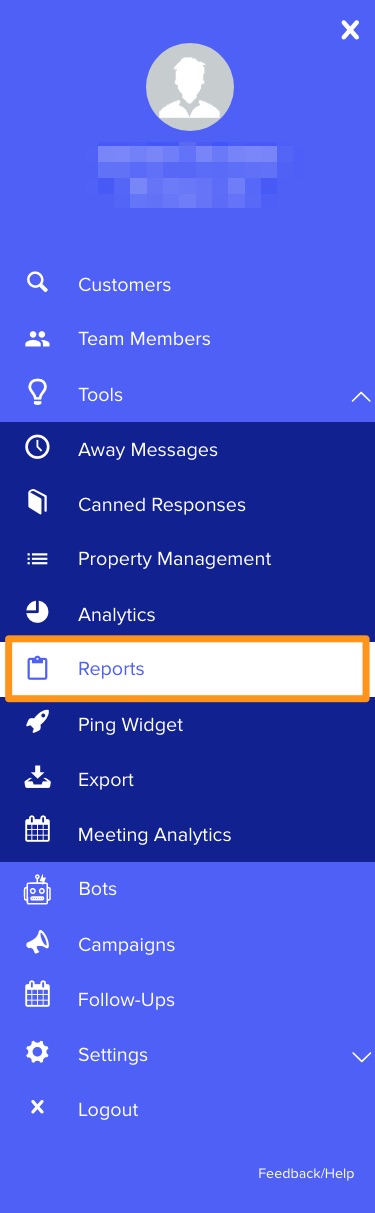
Main Reports Page
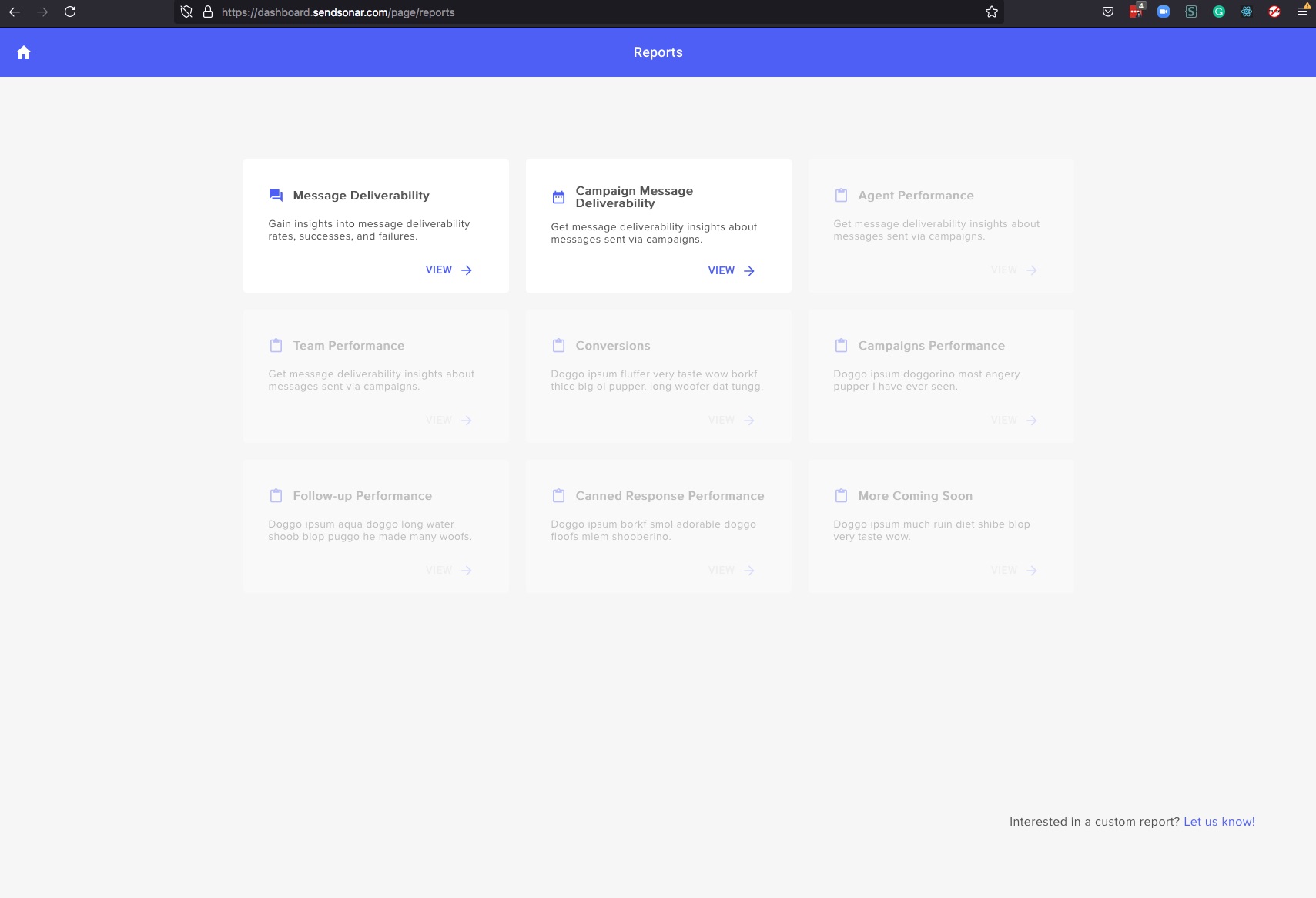
Available Reports
Currently, there are only a select number of reports available. The team plans to add more in the future.
| Report Name | Description |
|---|---|
| Message Deliverability | Gain insights into message deliverability rates, success, and failures across your entire account. Learn more about the various Deliverability Error Codes your messages might present |
| Campaign Message Deliverability | Get message deliverability insights about messages sent via campaigns. Have the ability to focus on one campaign in particular or an entire set of campaigns you have sent over a period of time |
Tableau Login Screen
If you are met with a Tableau login screen here are the steps you can take to resolve that issue to see any report
Chrome Browser
- In the top right corner of your browse select the 3 stack circle menu icon
- In the dropdown list select 'Settings'
- From the settings page, select the 'Privacy and security' option on the left side of the screen
- Once on the 'Privacy and security' page locate 'Cookies and other site data'
- In the 'Cookies and other site data' locate the 'Sites that can always use cookies' and select the 'Add' option
- From this 'Add a site' modal enter https://dashboard.sendsonar.com/ in the site text box and select the checkbox titled 'Including third-party cookies on this site'
- Once your screen looks similar to the screenshot below select 'Add'
- Navigate back to your Sonar Reports and reload. The Tabluea login screen should go away
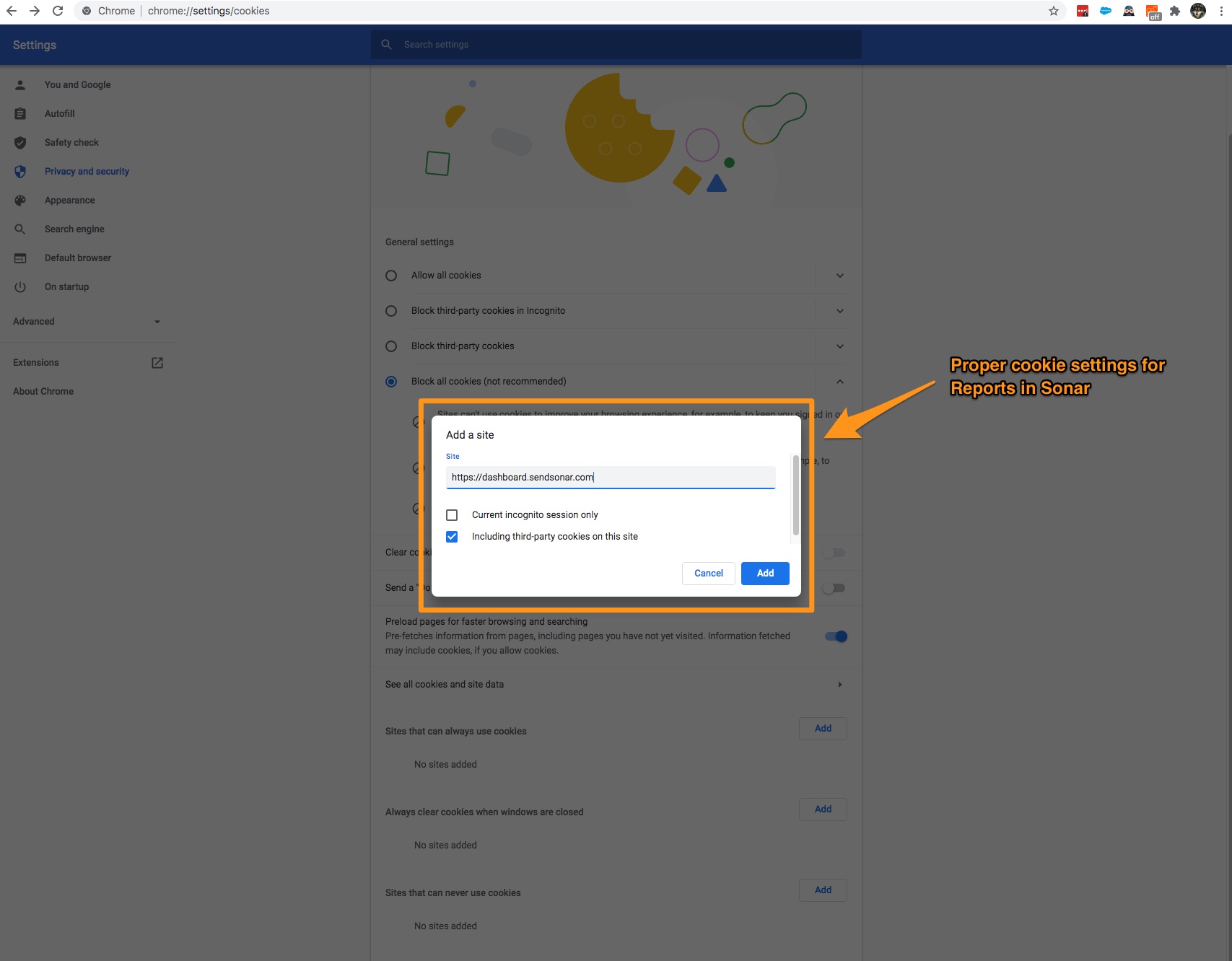
Firefox Browser
- Navigate to the Sonar login page (https://dashboard.sendsonar.com/users/sign_in) or the main dashboard page (https://dashboard.sendsonar.com/)
- Locate the shield icon in the URL showcased as #1 in the screenshot below
- Toggle the switch off
- Navigate back to your Sonar Reports and reload. The Tabluea login screen should go away
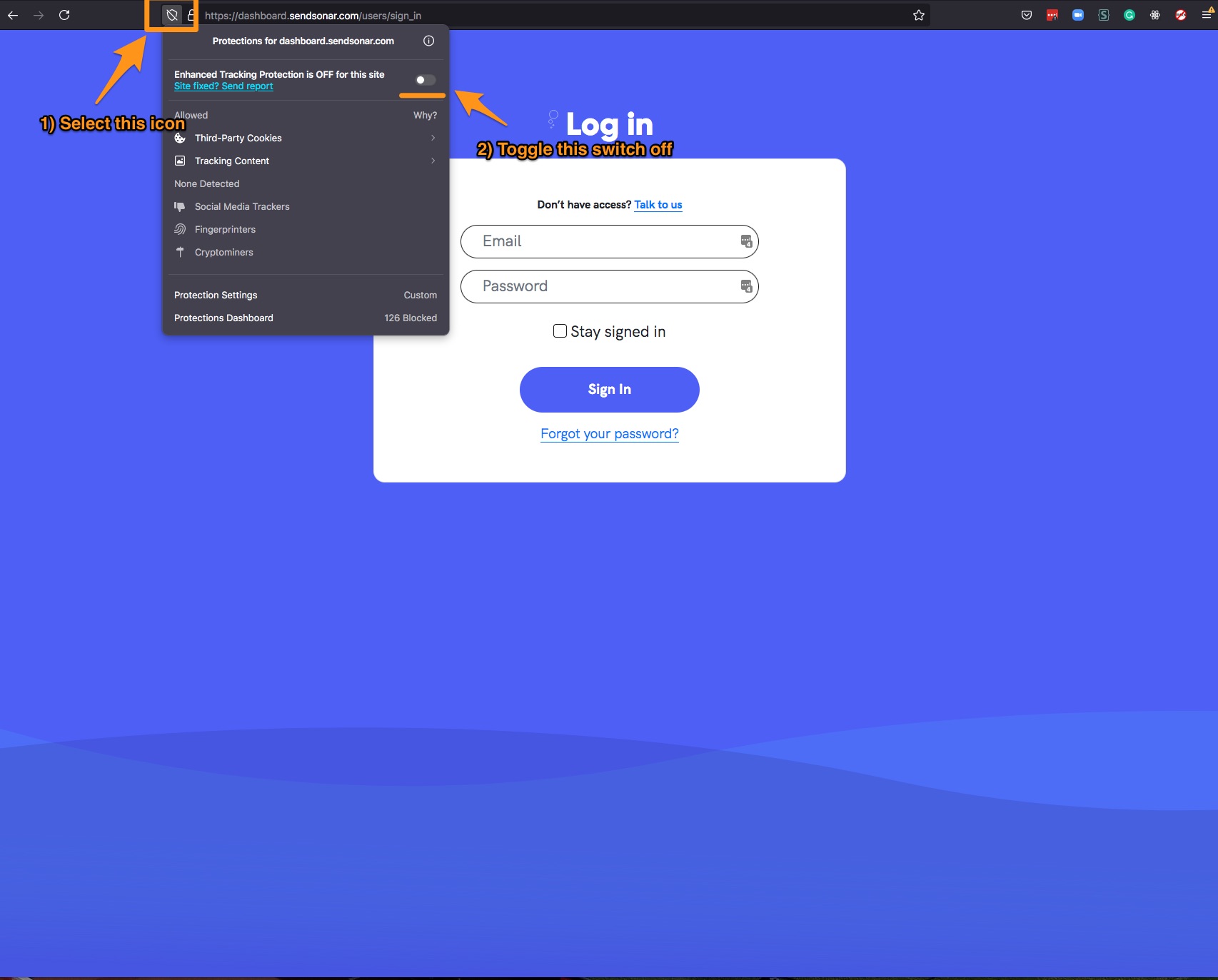
Brave Browser
- In the top right corner of your browse select the 3 stack lines menu icon
- In the dropdown list select 'Settings'
- From the settings page open the 'Additional Settings' section and select the 'Privacy and security' option on the left side of the screen
- Once on the 'Privacy and security' page locate 'Cookies and other site data'
- In the 'Cookies and other site data' locate the 'Sites that can always use cookies' and select the 'Add' option
- From this 'Add a site' modal enter https://dashboard.sendsonar.com/ in the site text box and select the checkbox titled 'Including third-party cookies on this site'
- Once your screen looks similar to the screenshot below select 'Add'
- Navigate back to your Sonar Reports and reload. The Tabluea login screen should go away
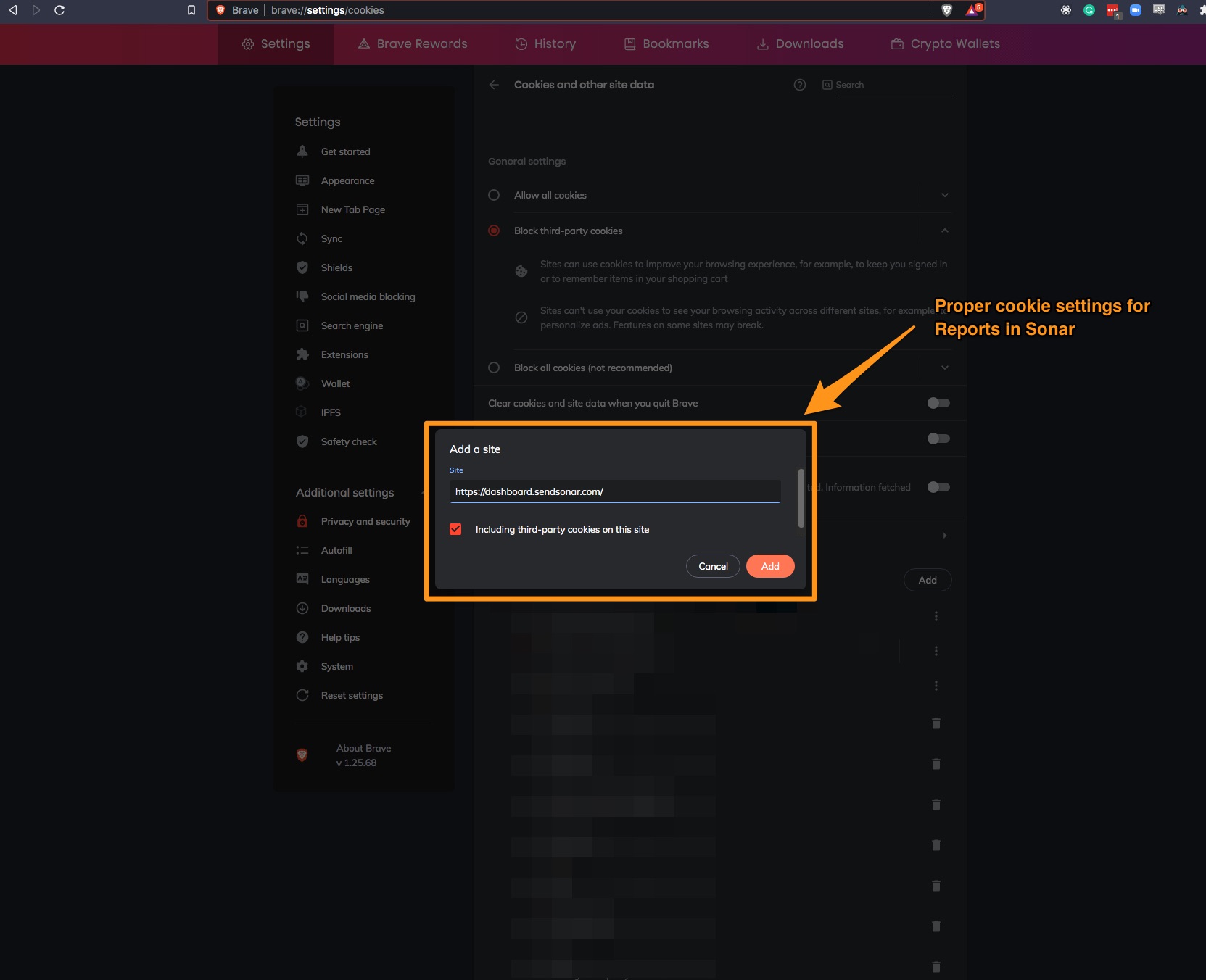
Updated over 1 year ago