Customer Properties OLD
When adding customers to Sonar, you also have the option to add custom properties as well. The ability to add custom properties helps segment your customers in ways that are meaningful to you. Here's a few examples of how custom properties can be utilized in Sonar:
- Create segments for a Campaign
- Search for message threads of customers associated with a certain property
- Store information about your customers
Adding Customer Properties
In Sonar, there are four ways to add properties to a customer:
- On the right-hand panel of the Sonar interface
- From within the **Customers** tab
- CSV Import
- Add/Update Customer API
Assign properties to a single customer
- Click on the "Add Property" link in the right-hand column, where the panel shows the customer's info. Each property requires a name and a value (i.e. new_customer: true).
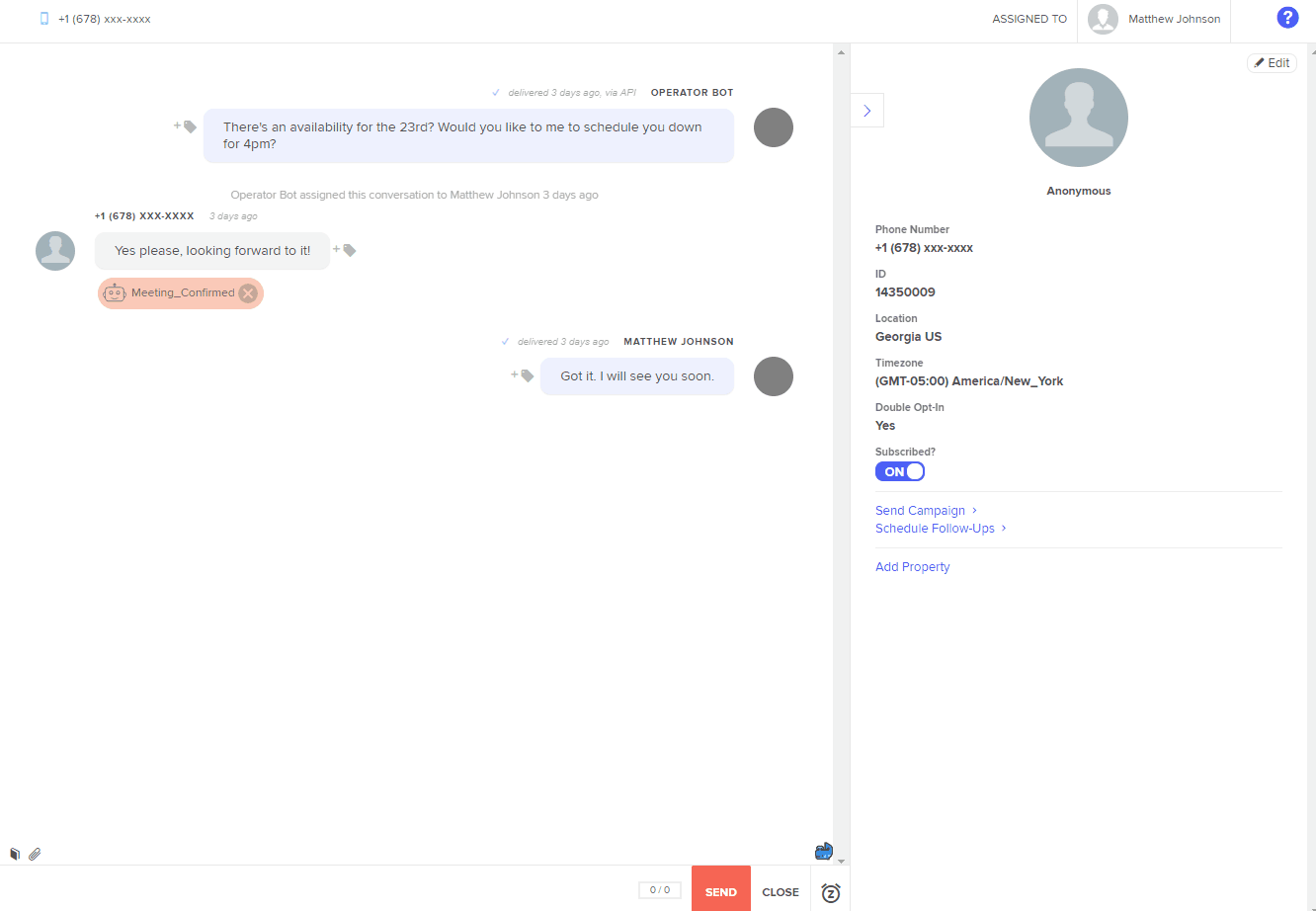
- Open up the **Customers** tab and click on the pencil icon for the customer you'd like to add/edit the property to.
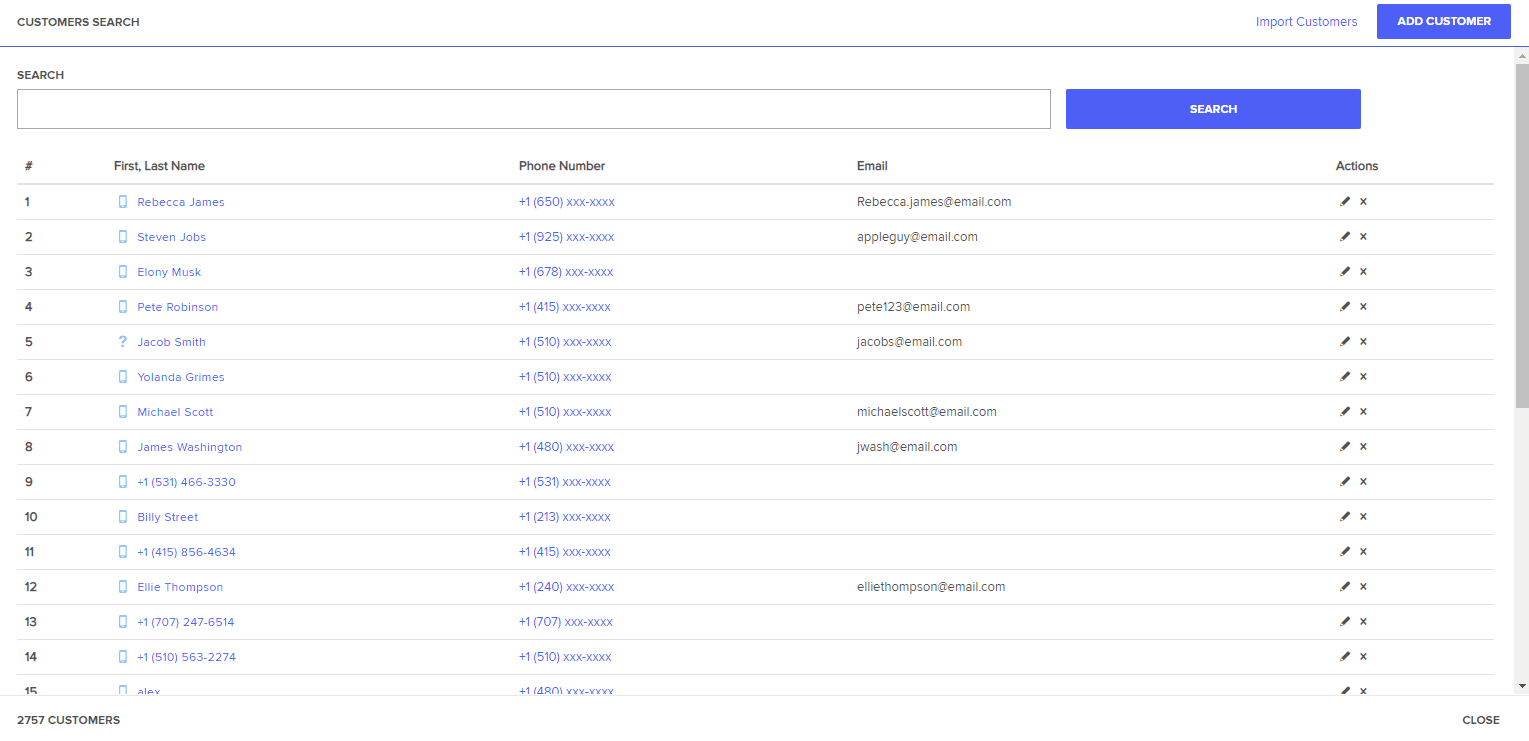
Assign properties to more than one customer or multiple customers
- With our CSV Import feature, you can add an additional column after the "Assigned To" column of the properties you'd like to add for each customer
- Also, you can use the Add/Update Customer to add properties to a single customer or multiple customers.
Search Messages With Certain Properties
To search for messages by a certain property, select the Search button (magnifying glass at the top of the left column) and enter the name of the property and the value. For example, the format would be name:value. If you wanted to find all the messages that have the property "new_customer" where the value is "true", then you would enter in "new_customer:true" in the Search box.
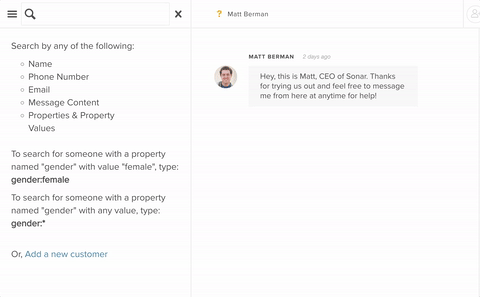
Delete Customer Properties
If you need to delete a property for a single customer, you can click on the x next to the property value on the right-hand panel, or in the "Edit Customer" modal (pencil icon within **Customers** tab).
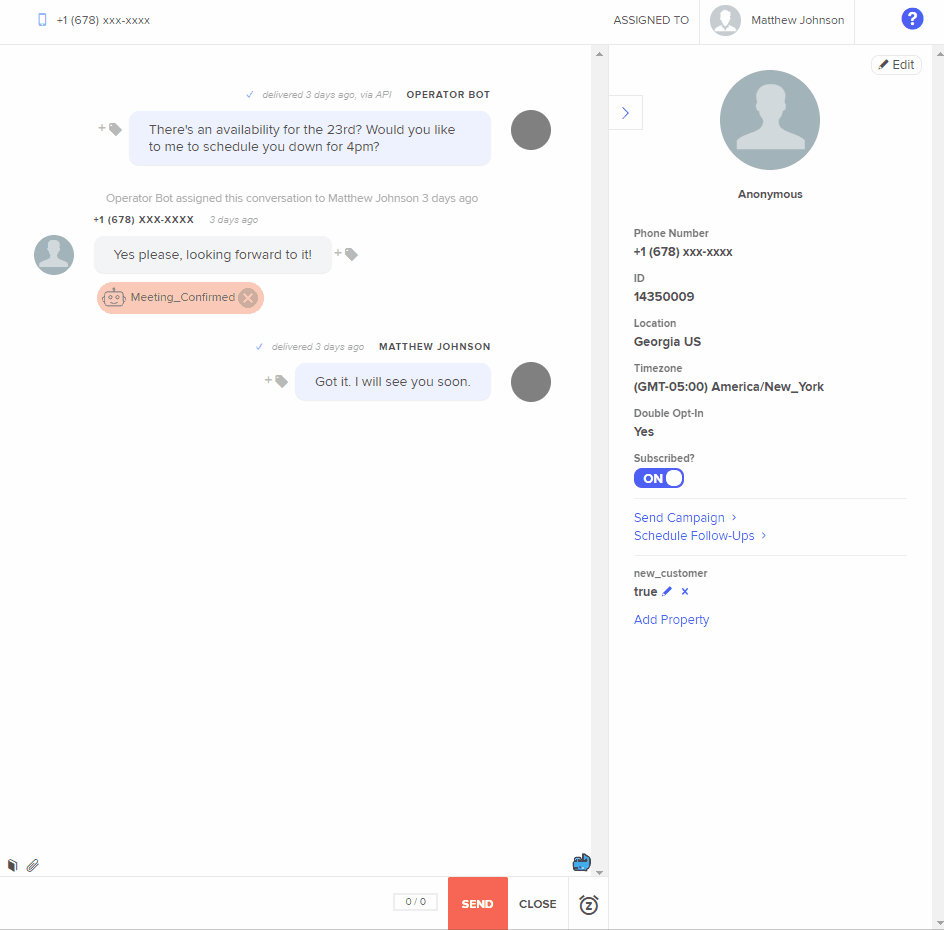
If you need to delete a property for multiple customers, you can upload a CSV file with the value of that property set to DELETE for that customer; or you can use our DELETE Customer Properties API.
SYSTEM PROPERTIES
System properties are automatically set by our platform on the individual user level to enable specific functionality. Although these fields are editable (just as custom properties are), we recommend you don’t tweak the values of properties that are not created by you to ensure it can continue to function as intended.
Current system properties used are:
Delivery Failed – This property indicates to the system that the most recent message to that customer failed to deliver. Customers with the following error codes from this list are currently filtered out:
- 4432, 30011 -- Messaging to country are forbidden
- 4433 -- Messaging to Toll Free numbers are forbidden
- 4435 -- Too many recipients
- 4481 -- From number in black list
- 4482 -- To number in black list
- 4493 -- Unauthorized
- 4700, 30006 -- Carrier Rejected as Invalid Service Type
- 4720, 30005 -- Carrier Rejected as Invalid Destination Address
- 4750 -- Carrier Rejected Message
- 4770 -- Carrier Rejected as SPAM
- 4775 -- Carrier Rejected due to user opt out
Updated less than a minute ago